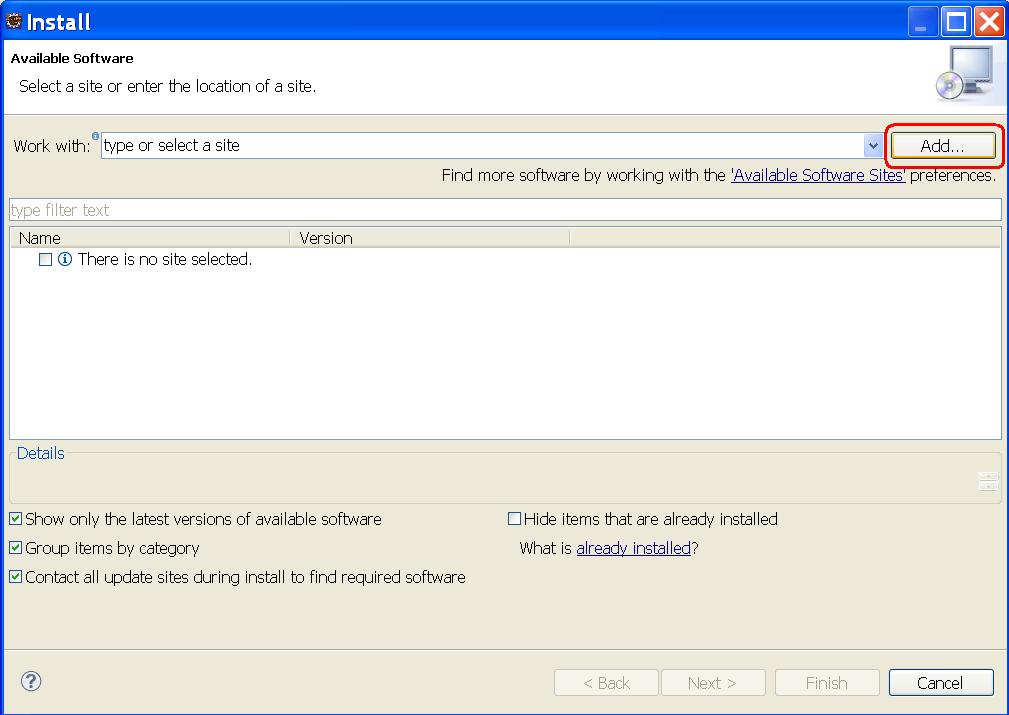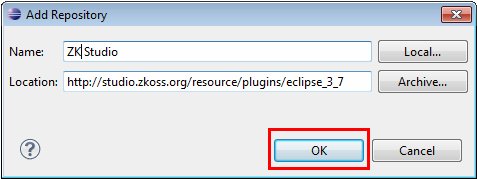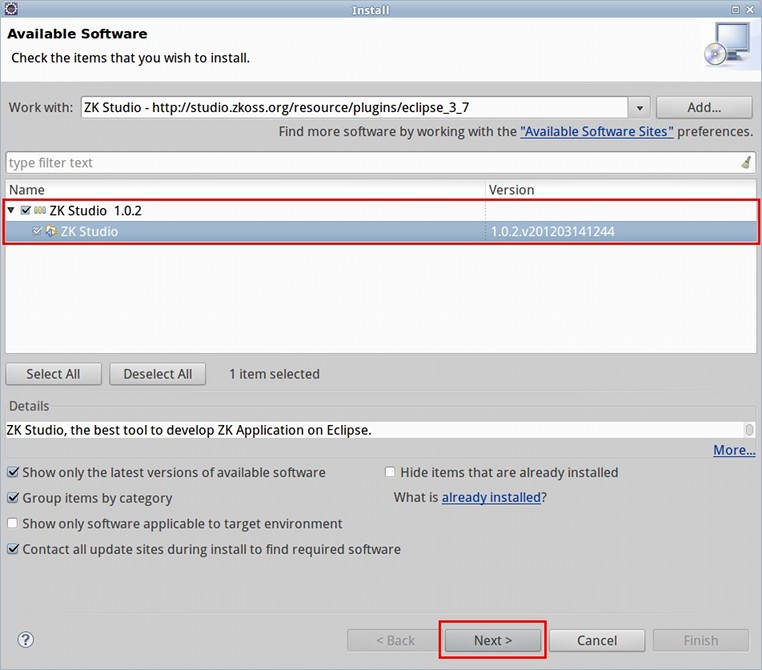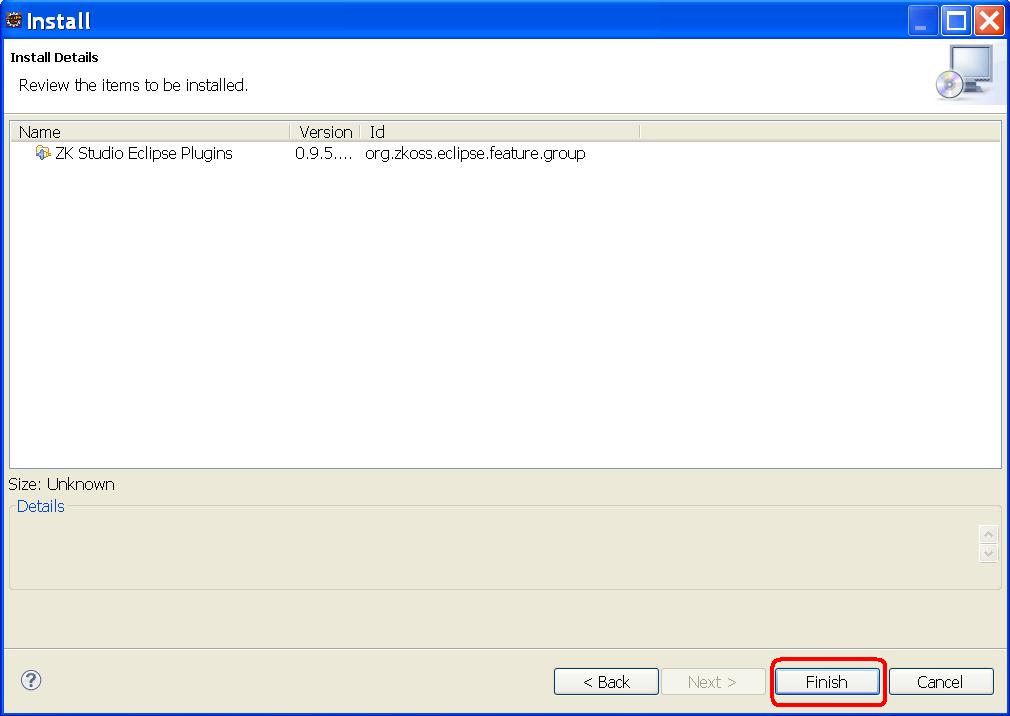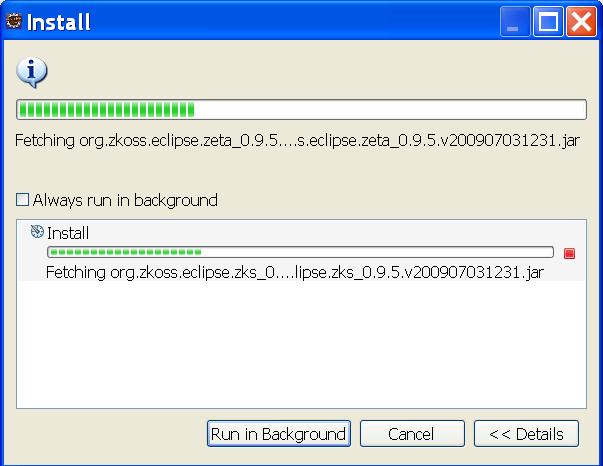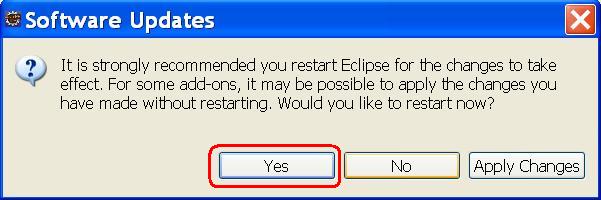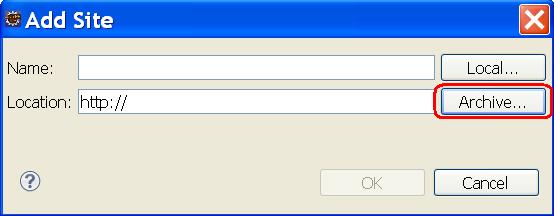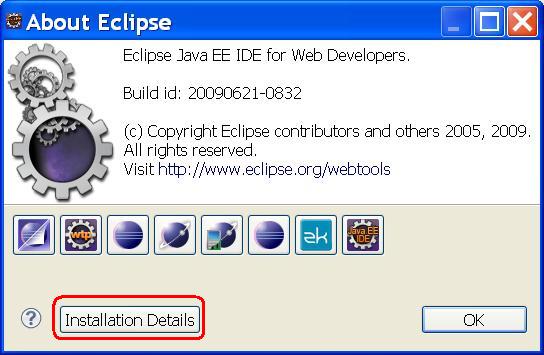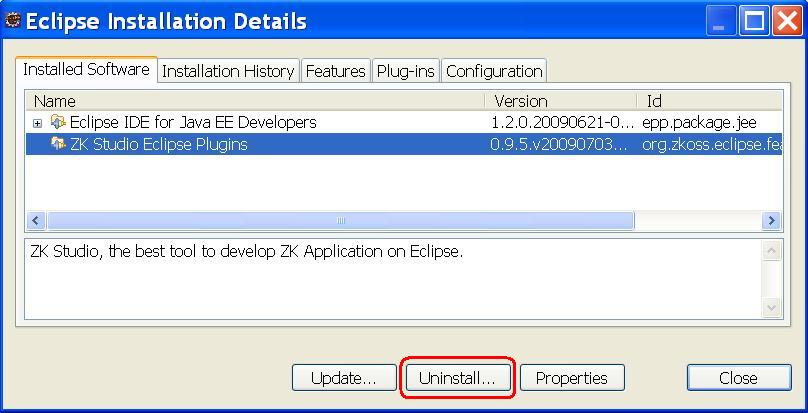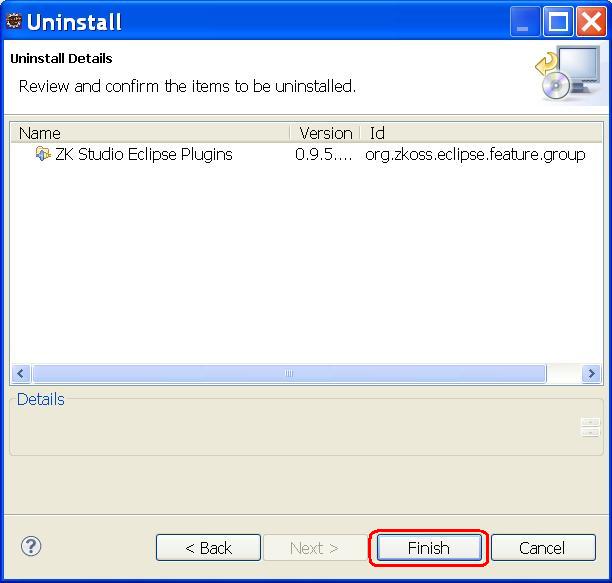Installation Guide for Eclipse 3.5 (Galileo)
From Documentation
ZK Studio Installation Guide
Author
Peter Kuo, Engineer, Potix Corporation
Peter Kuo, Engineer, Potix Corporation
Date
July 03, 2009
July 03, 2009
Version
ZK Studio 0.9.5 and higher
ZK Studio 0.9.5 and higher
Prerequisites
The update site URL
Please visit ZK Studio download page
Installation
ZK Studio can be installed by using either the online installation with the update site URL, or by downloading the offline installation zip file provided here and following the Offline Installation Guide.
Online installation
- 1. Open Eclipse, click the [Help] menu and select [Install New Software...]. A install window popup and then click [Add].
- 2. Name the site as zkstudio and copy "http://studioupdate.zkoss.org/studio/update/eclipse_3_5" into "Location" and click [OK]
- 3. Unfold the ZK Studio Update entry, check ZK Studio and then click [Next]
- The Eclipse Installation System will now attempt to retrieve information from the update site. This will take some time depending on your eclipse environment, please be patient.
- 4. Click [Finish] on the pop-up Install Wizard UI.
- The Installation process will now begin.
- 5. Once the installation is complete, please restart Eclipse as prompted.
Offline installation
- 1. Download the offline installation zip file here
- 2. The following steps is much like online installation. But click Archive in step2. Then use file explorer to choose downloaded file in previous step.
Uninstallation
- 1. Close all open zul files within Eclipse
- 2. Click the [Help] menu and select [About Eclipse]
- 3. Click Installation Details
- 4. Select the Installed Software tab, scroll down the list and select the ZK Studio Eclipse Plugin and then click [Uninstall...]
- 5. On the Uninstall Wizard UI, click [Finish]
- 6. Click "yes" on the confirmation dialogue box to restart Eclipse
Activation Problem
- 1. Don't mess around your system time. It may cause license check fail.
| Copyright © Peter Kuo. This article is licensed under GNU Free Documentation License. |
 Installation screencast
Installation screencast